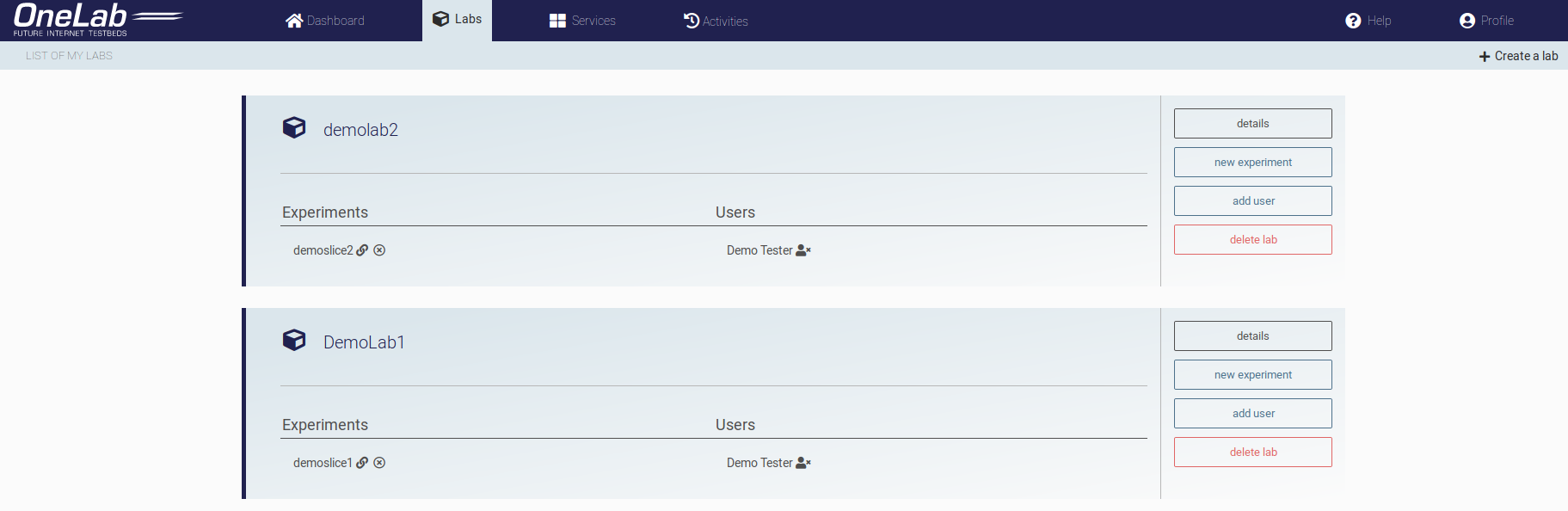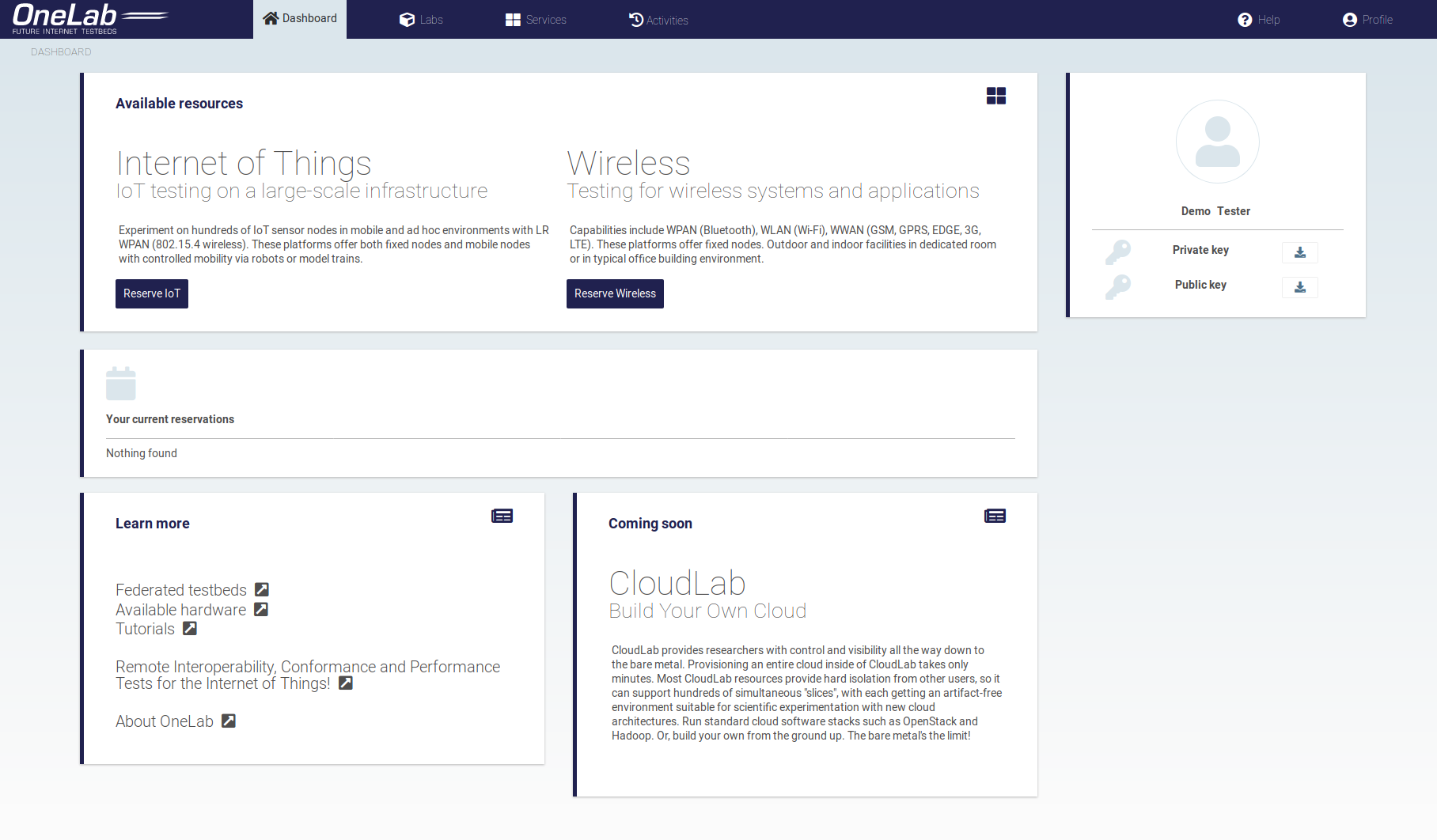
Once your account is set up, you can now reserve resources from the federated testbeds.
Go to the dashboard.
Under 'Available resources', click on the "Reserve" button to reserve. You will be redirected to the reservation page
You have 2 types of nodes: Wireless and IoT (Cloud resources are coming soon), select the type you want
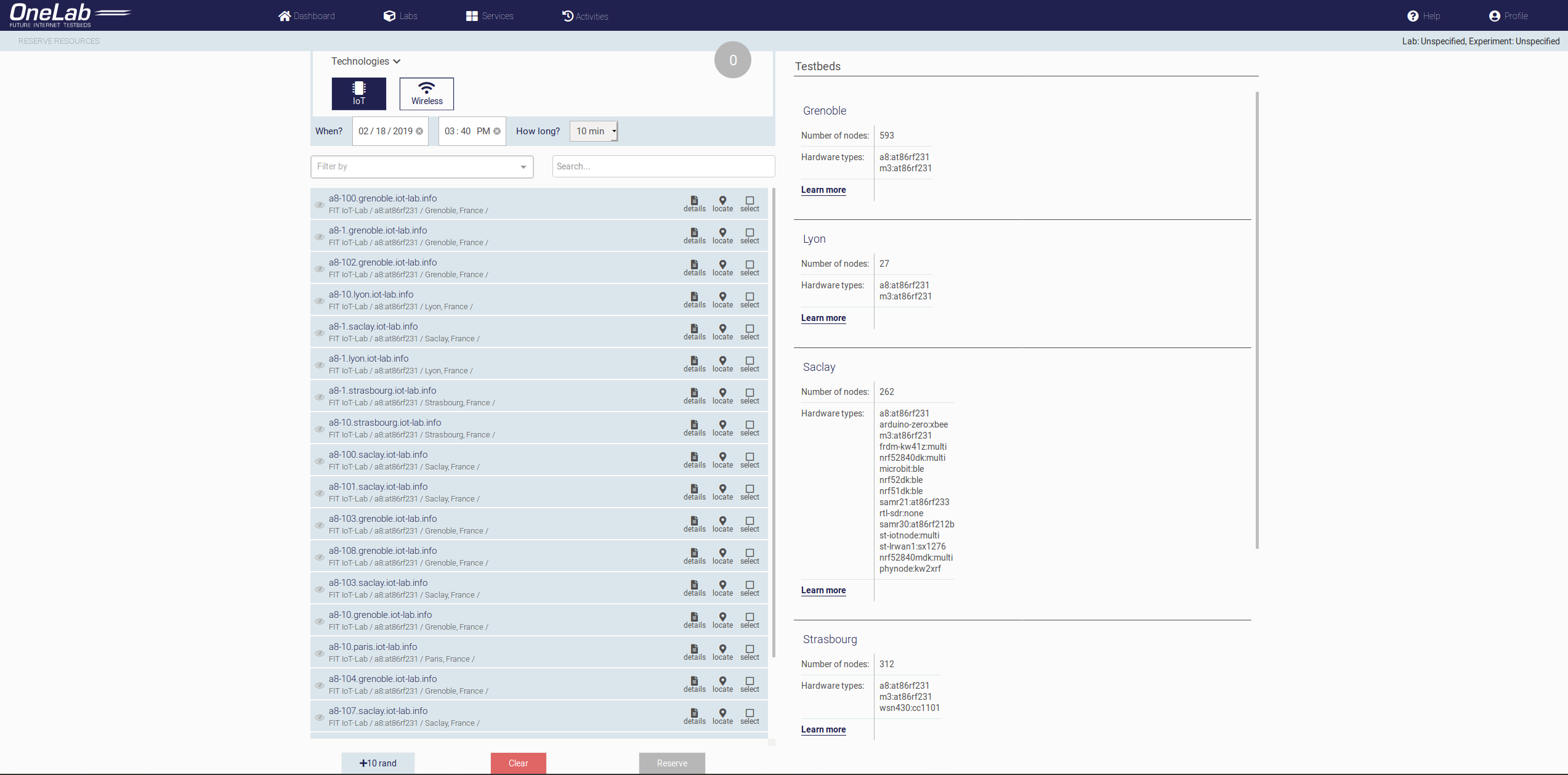
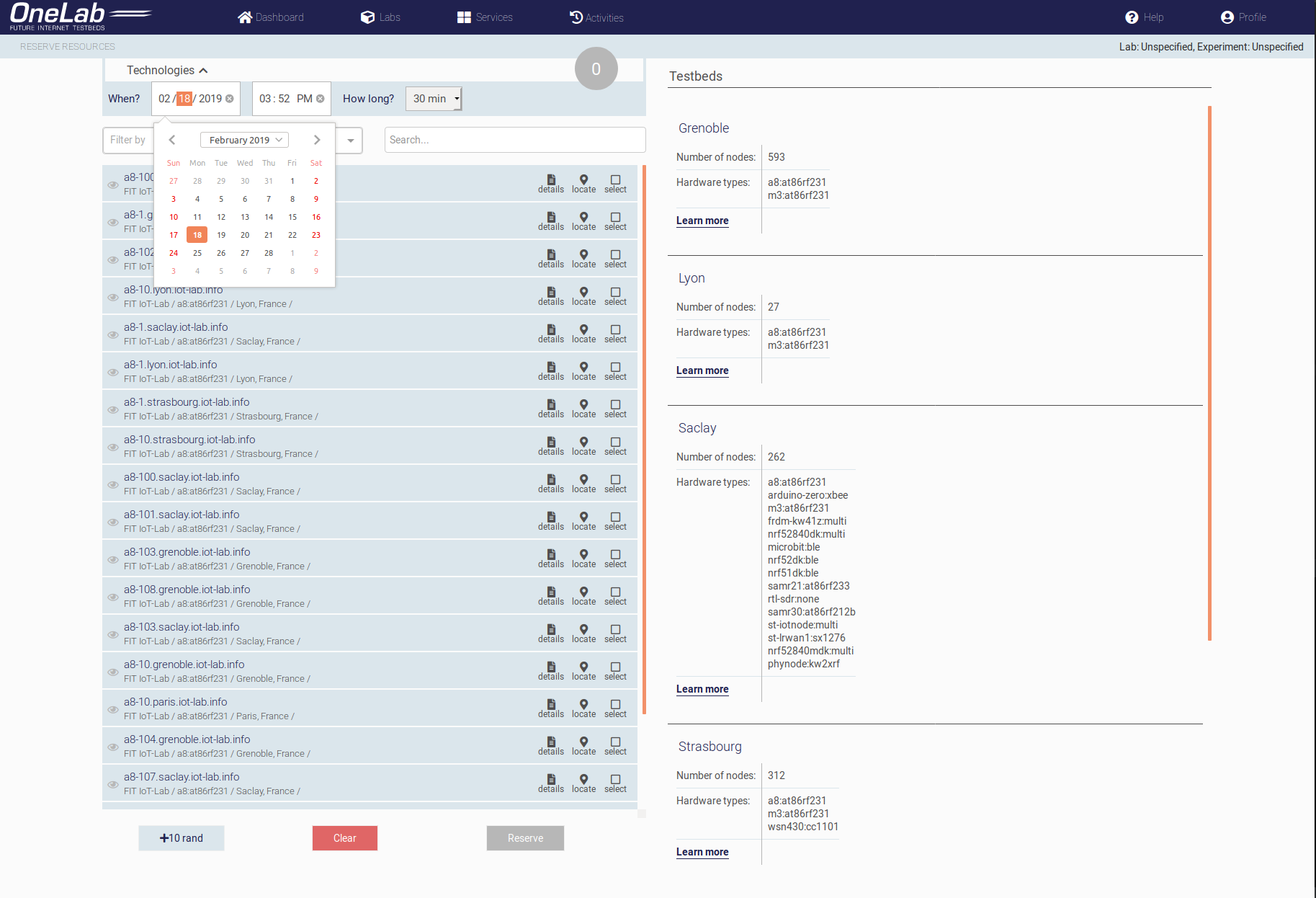
Set the start time and duration of your reservation, you can schedule for a later date.
Use the filter if you are looking for a specific type of nodes. You can filter by location and hardware types.
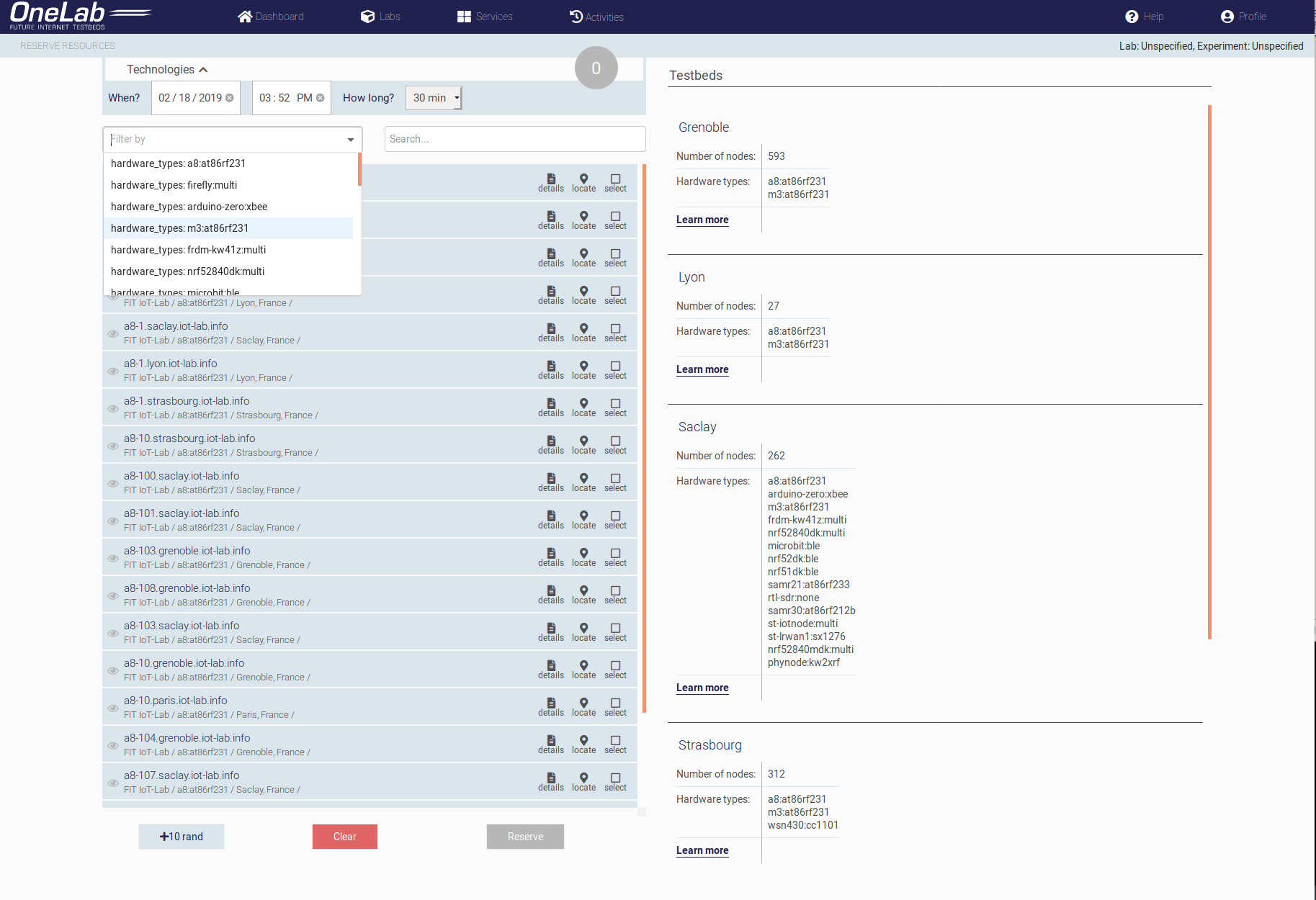
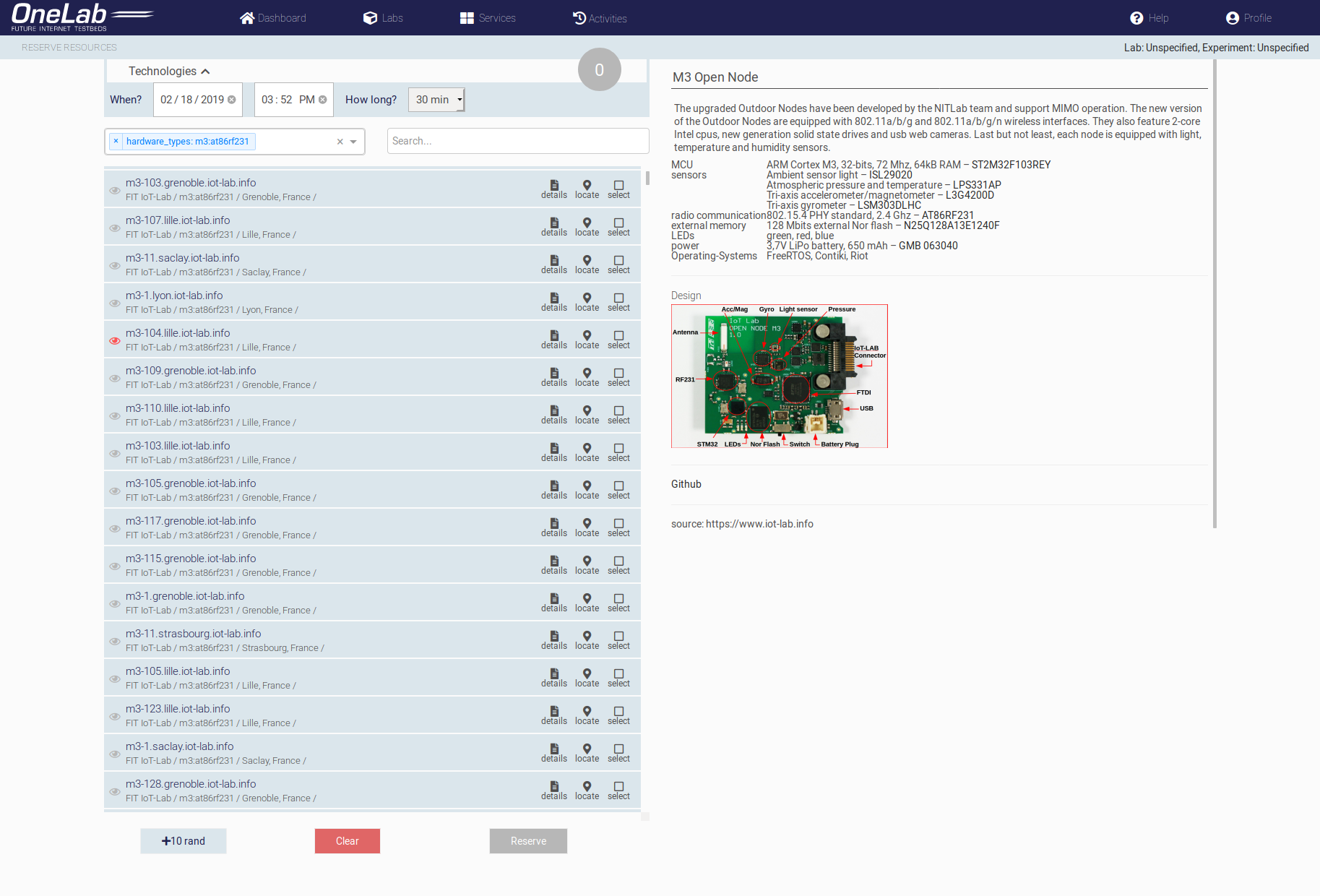
Click on the node to display additional information on the right side of the page.
Use the "Locate" feature, to display the location of the node
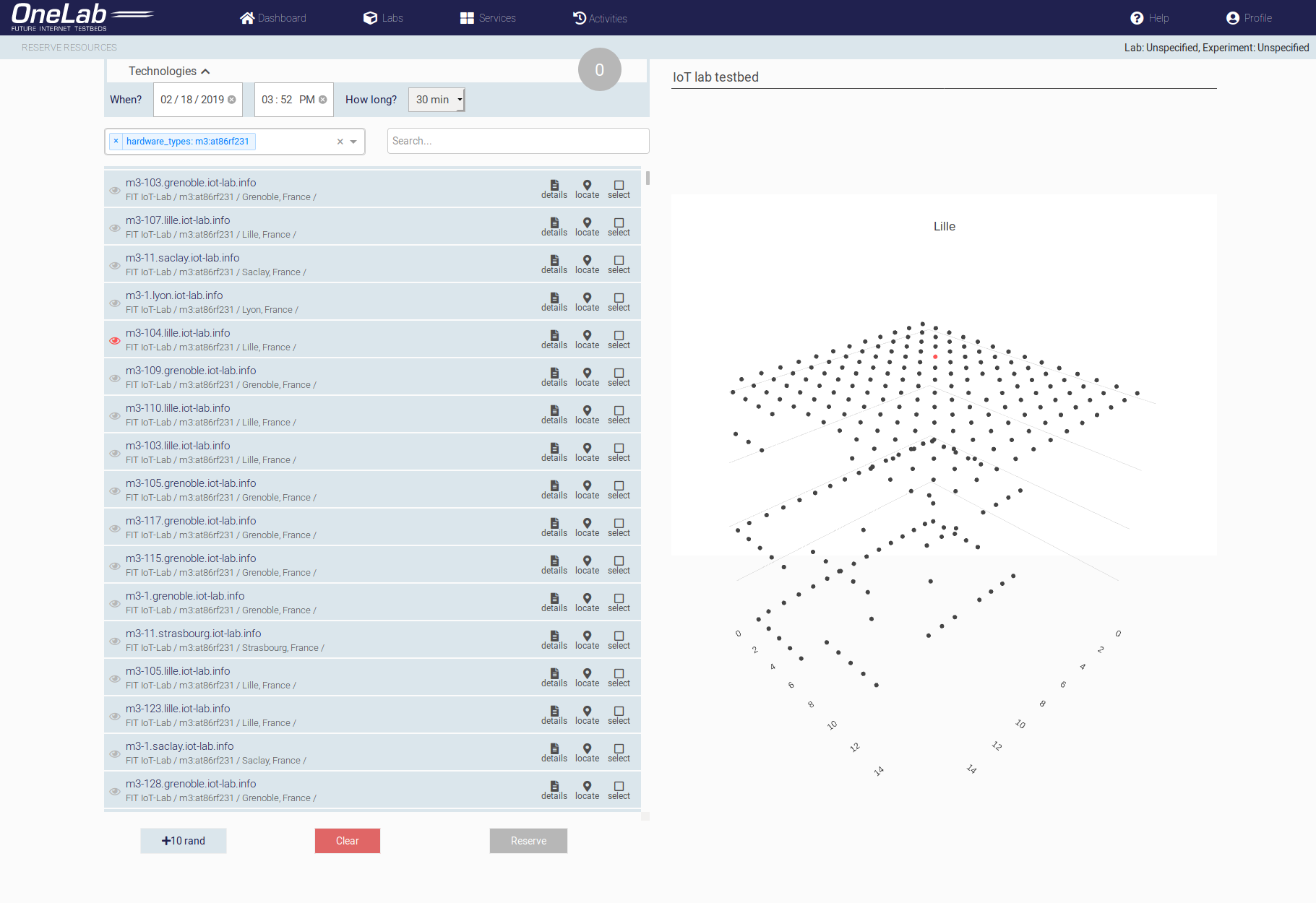
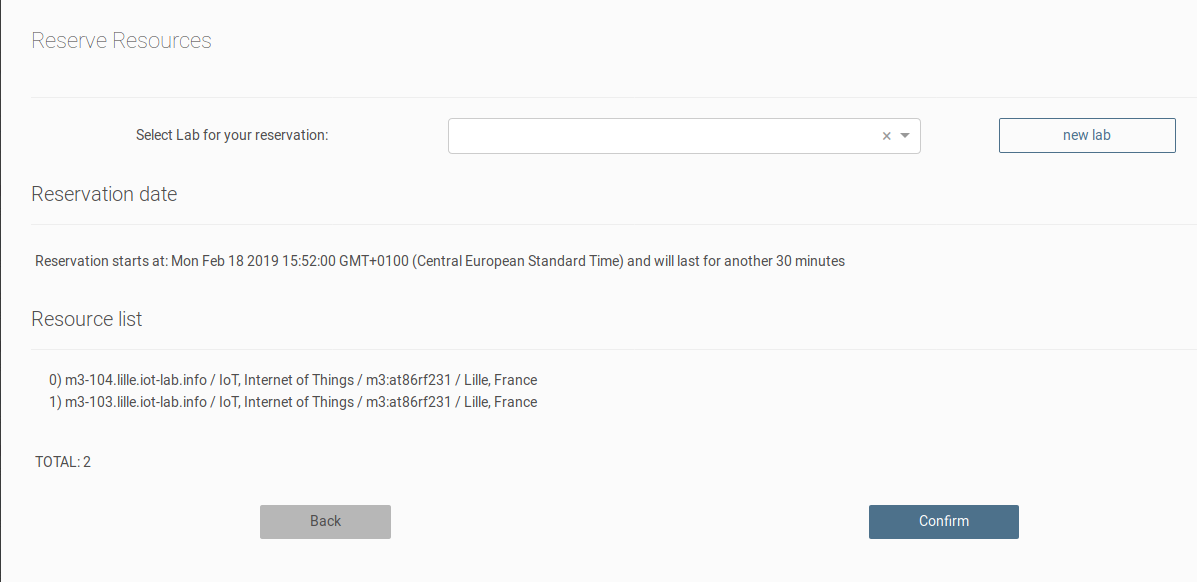
If you are happy with the node, tick the "select" box and click "reserve". A very simple reservation form will appear.
If you don't have a lab, you can click on the "new lab" button to create one. You only need to give a name for your lab and experiment. Lab hierarchy explained here
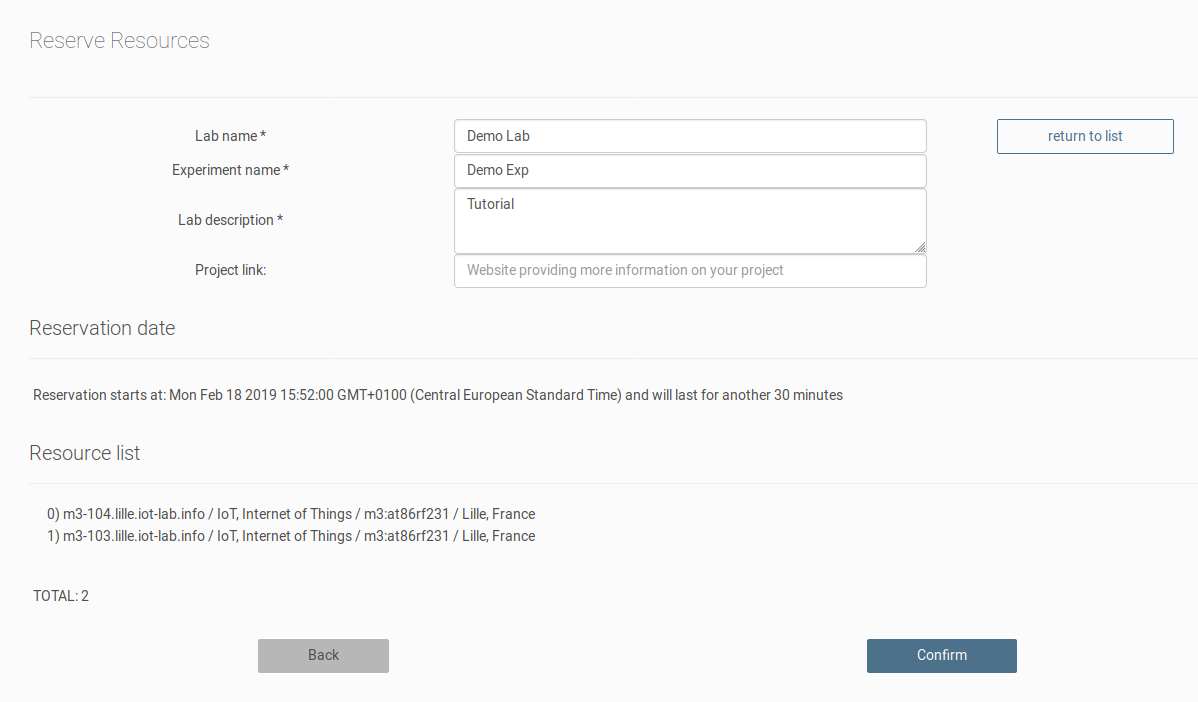

When you are done, click confirm, and your request will be sent to the different federated testbeds. And the result will be displayed in the dashboard under "Your current reservations"
"Go to your reservation" and get additional information about your reserved resources
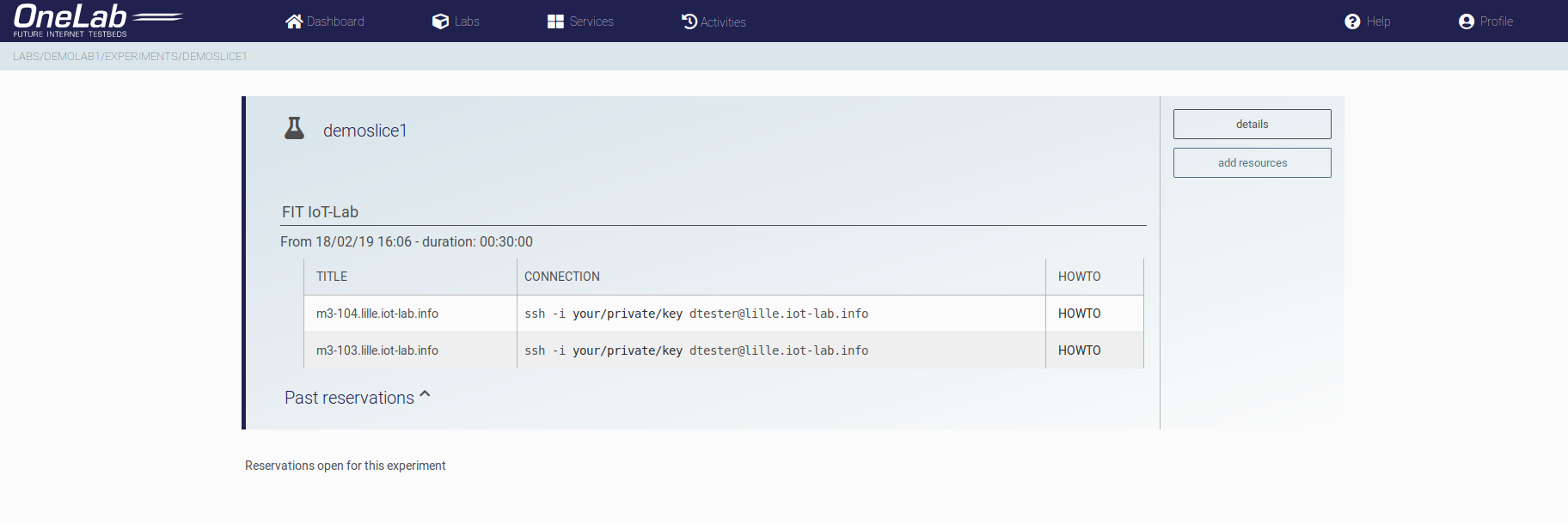
Your resources are now ready to use. You will first need to download your SSH key to login into them.
You can download your SSH private key in: Profile > Edit > Download private key.
If you are using linus OS, you need to change the permission of the key. Check here to know how to do this.
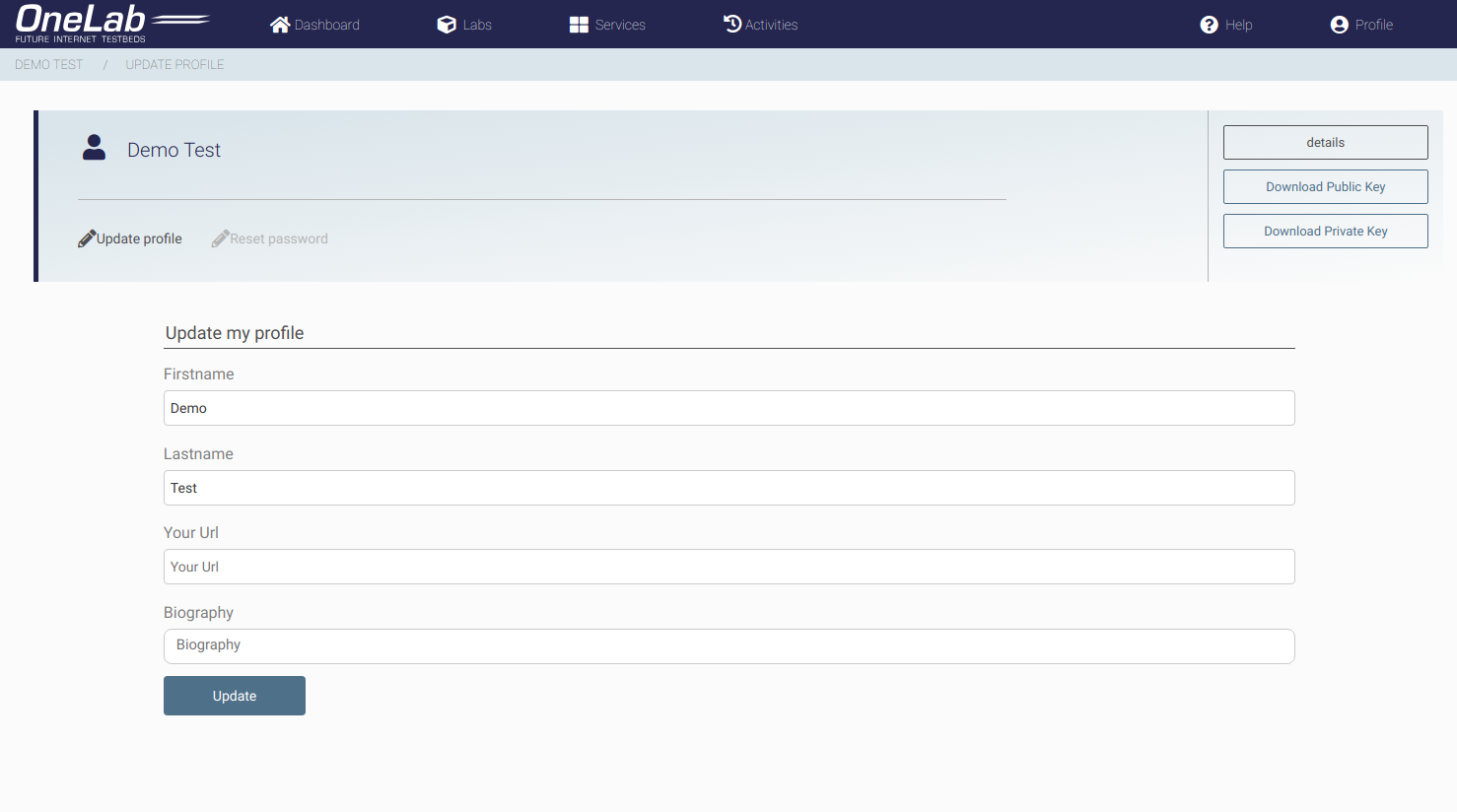
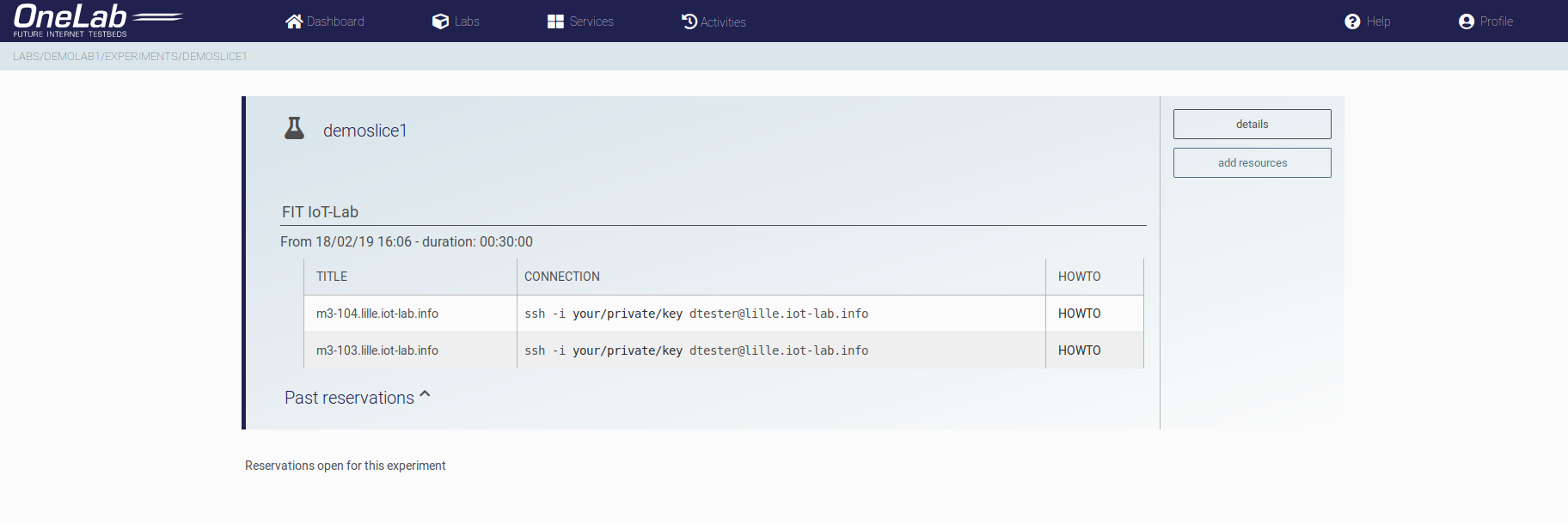
Go to your reservation, and use the user-specific SSH command to login. Replace "your/private/key" to the path of your private key. If you are unsure how to run this command here
You can now run your experiment on the node. Simple experiment example here.
Previously you have created a lab and an experiment while making a reservation. You have probably asked yourself what for.
Myslice follows the GENI hierarchy described below:
Lab
|_ Users
|_ Experiments
|_ Resources
Resources are stored inside Experiments which are stored in the lab. A lab is like a container where you can add and remove users or experiments.
In this page, you can manage your labs. Here you can create a new lab, a new experiment in the lab, add or remove users from the lab.